Wi-Fi updates: upgrades on campus, how to file a ticket
We published a staff editorial regarding the technical problems we have faced on campus earlier this semester. Within that article, we talked about how we noticed Wi-Fi issues on campus. After the article was published, Associate Director of IT Infrastructure Colleen Morrissey reached out to share how the Division of the Chief Information Officer has been committed to ensuring a strong Wi-Fi network across campus.
Over the past spring and summer semesters, DotCIO has improved the Wi-Fi in the Darrin Communications Center, Academy Hall Auditorium, West Hall Auditorium, CII 4050, Amos Eaton 214, Sage 3303, Sage 3305 and Rickets 203 by installing 802.11ac wave 2 access points. According to the DotCIO announcement, these locations are optimized for high-density experience and provide multigigabit uplinks to the campus network.
DotCIO also worked with the Union to upgrade the internet to a 10 GB connection and supplied over $25,000 of internet switches to the Union to help increase capacity.
While writing the article, we were unaware of these initiatives, and believe that DotCIO deserves to be recognized for their efforts—this shows that DotCIO is committed to ensuring a functional and useful internet connection at Rensselaer.
Our staff has encountered multiple internet problems throughout campus and believes that there is still room for improvement. Morrissey recommended that we submit any issues that we encounter through the IT Services and Support Center, which we did not know was an option.
Since we found this issue ticketing procedure slightly confusing, we created a guide to explain how to submit a ticket for a Wi-Fi issue and would encourage anyone that experiences a problem to report it by using the following steps.
- Check DotCIO’s support page to see if there are any relevant announcements to the Wi-Fi issue.
- If there is not, click “Get Help--Click to enter ITSSC” to enter the IT Service and Support Center.
- Click sign-in in the top right corner. This redirects to the Rensselaer Shibboleth Identity Provider where you enter your RCS ID. After signing in, your name should appear in the top right-hand corner.
- Click on “submit a request” in the top right-hand corner.
- In the drop-down menu, choose “support request.”
- Start filling out the form by adding your phone number. You do not have to CC other people or add a non-RPI email address.
- When prompted for the subject, select“Wi-Fi Issue.”
- For “Support Request Category,” select “Network” then “Network Wireless/Wi-Fi.”
- In the detailed description, essential things to include are: where the problems are, what time they occurred,, the device you were using, and any steps you already tried to fix it. If the Wi-Fi isn’t connecting, how long you were unable to connect, and did the connection eventually get restored? If the Wi-Fi slowed down, did you use an internet speed test to measure the speed? If so, what was the measured speed?
- Follow the instructions on this page to generate a text file to attach to the form.
- If you are submitting for another person, click “yes” and fill out the additional forms.
- Submit the form.
As a news organization whose primary goal is to serve the RPI community, we deeply appreciate when people reach out to us about issues we’ve covered. This helps us do our job better by being informed about updates we may not have known otherwise. It enables us to give credit where credit is due. If you have any thoughts about or concerns with anything we’ve written, please don’t hesitate to share them with us.
 Endorsement
Endorsement